
Multicast Video Streamer beta
Streams live video as RTP multicast to your local network
This package can stream live recorded video from a Raspberry Pi Camera Module or other stream sources to your local network as an RTP multicast stream. You can then display that stream on any number of local Raspberry Pis running info-beamer hosted as well. There are also packages available that allow you to display the stream as a video wall. An example setup might look like this:
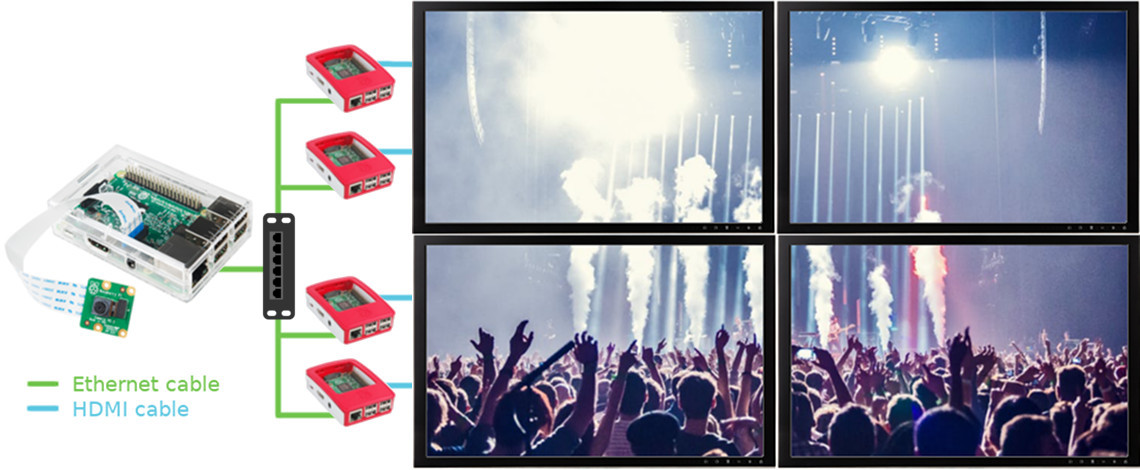
So for a 2x2 video wall setup you need five Raspberry Pis total:
- 1x Pi + Camera Module running this multicaster package
- 4x Pi running an info-beamer video wall package
You can of course also use the package to stream to multiple independant screens: Just configure one of the video walls packages as a 1x1 video wall and it will show the complete stream in fullscreen.
In theory you might also try to use one of the Pi as both the live stream producer and a video wall display. Contact us if you want to learn how that might be done.
Setting up this package
Import this package into your info-beamer hosted account using the Import
package button above. Create a setup based on the package. On the following
configuration page you can configure how the multicaster captures the live
video from the Camera Module or other sources.
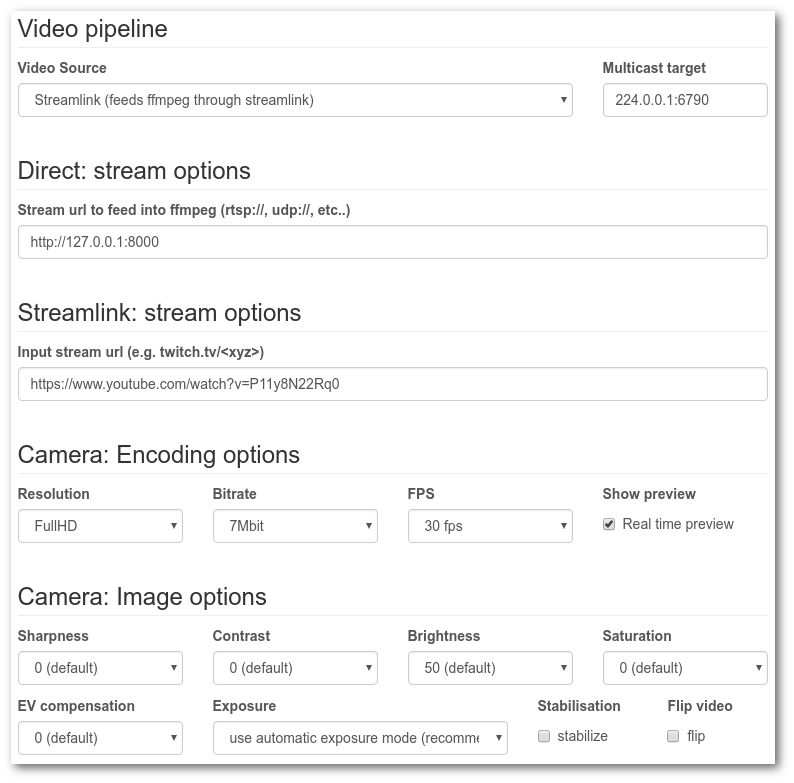
Video pipeline
Video streaming means fetching some input and producing some output. We might call that a video pipeline. For this packages its always fetching a stream from somewhere (or the camera) and sending it out as multicast to any number of receivers.
Video Source: The input part of the pipeline. There are five different options:
camera: Live streaming from the connected Camera Moduledirectdirectly specify a Url that ffmpeg then fetches. This could in theory be used to forward an existing stream as multicast.lkv373: Uses the LKV373 HDMI extender TX device to grab any HDMI input and forward it as multicaststreamlink: Fetching remote streams using the streamlink tool. This can be used to fetch YouTube videos or streams. Or Twitch. Or a lot more. You can find the full list of supported sources here.b10x: Uses the B101/B102 from auvidea to capture HDMI.
Multicast target: Specifies the target multicast address.
The default setting of 224.0.0.1:6970 should work out of the box and makes the
stream available to all devices in your local network.
Direct stream options
Specify a url to an existing stream source that is directly fed into
ffmpeg.
B10x options
Uses the auvideo B101 HDMI to CSI-2 bridge to capture a HDMI source at 1080p25 or 720p60.
Input: Sets the expected input resolution/framerate. Note that only the two provided modes are supported right now. Be sure to set your HDMI source to a compatible mode, otherwise you'll get a highly distorted video signal.
Reset PIN: The module has to be reset after capturing once. For example after you switch the configuration. The hardware includes wiring you can connect to your Pi's GPIO for that. Specify the PIN where you connected the Reset line of the B10X module here.
So we've only tested the B101 rev4 module. Using other modules might work as well but we can't help with problems. Right now it's also a problem if the input source changes its resolution/framerate or disconnects. You'll have to restart the capturing process after that. This is probably avoidable but we didn't look into that yet.
LKV373 stream options
Streams from an LKV373 HDMI Extender. You only need the TX unit. Connect its HDMI input port to any HDMI source (preferrable one that produces 1080p60) and the Ethernet output to the same network as your info-beamer device running this package.
LKV373 IP address: Specify the IP address of your LKV373 device. If you can, you should look into your DHCP server (probably your local router?) to find out the IP address. Alternatively you can also let this option empty. The multicaster package will try to autodetect the LKV373 in that case. Be aware that this is less reliable.
Bitrate: The intended bitrate of the captured stream. 4-7MBit should be enough.
The LKV373 can sometimes be unreliable and crash while setting streaming parameters. You can see that if you look at the Ethernet port. Usually the orange LED should be blinking constantly. If it doesn't, it means something is wrong. Try resetting the device using the reset button next to the Ethernet port.
Streamlink stream options
You can put in a url to any of the supported sources.
Camera encoding options
Resolution: The resolution of the captured video. Higher resolutions are slower to encode, so SD (1280x720) is usually recommended.
Bitrate: The bitrate of the generated video stream. For fairly static scenes, a lower bitrate is enough. If you have lots of movement, use a higher bitrate.
FPS: Frames per second captured. Together with the resolution as well as the bitrate, this determines how much work the hardware encoder has to do. You most likely won't be able to capture FullHD (1920x1080) with 60fps.
Show preview: If the live camera output should be shown on screen. This requires a bit of performance, so if you don't need the live preview, feel free to turn this preview off.
Camera image options
The remaining settings control how the camera is configured while capturing. The default settings work out of the box. If your camera is installed upside down, you can use the Flip video option to rotate the image by 180°.
Viewing your stream
You can use one of the following packages to show your stream.
Video Wall Image/Video Player
Magic Video Wall
They all have the option to specify a stream url next to their playlist setting.
Instead of setting a playlist, just put in your stream url and you're ready to
go. The stream url is always in the form of http://<device-IP>/stream.sdp. You
can also see the url in the output of the device running the multicaster and of
course also on its device detail page.
Versions
Version beta5
- Updated streamlink
Version beta4
- Added experimental for the B101/B102 auvideo boards. This allows you to capture HDMI input from a 1080p25 or 720p60 source.
Version beta3
- Added experimental support for the LKV373 HDMI extender (TX). This can be used to capture any HDMI source with 720p60.
Version beta2
- Added streamlink and direct stream input options. The result highly depends on the input stream, so result may vary.
Tips & Tricks
Always use Ethernet based networking for the multicaster and the viewer devices. WiFi just isn't reliable enough and due to packet loss you might end up with decoding artifacts on your receiving devices.
Switching resolutions might break playback on the receiver devices. So be careful with that.
Any configuration change made to this package results in a brief stream interruption as the recorder and sending pipeline is restarted.
Want to run Multicast Video Streamer on your Raspberry Pi?
This package is ready to run on your Raspberry Pi using info-beamer.com hosted. Easily manage unlimited number of Raspberry Pi devices and centrally configure and run visualizations like this on them. info-beamer.com is a prepaid service. You only pay for the resources you are using. No long term commitment, no hidden fees. Learn more...
Compatible devices
pi-1 pi-2 pi-3 pi-cm1 pi-cm3 pi-zero pi-zero-2Offline support
Maybe This package might work offline: Package provides no offline support information. Also check the information above.Copyright
Copyright (C) 2018 Florian Wesch <fw@dividuum.de> Show full license information
Copyright (C) 2018 Florian Wesch <fw@dividuum.de>
Permission is hereby granted, free of charge, to any person obtaining a copy
of this software and associated documentation files (the "Software"), to deal
in the Software without restriction, including without limitation the rights
to use, copy, modify, merge, publish, distribute, sublicense, and/or sell
copies of the Software, and to permit persons to whom the Software is
furnished to do so, subject to the following conditions:
The above copyright notice and this permission notice shall be included in
all copies or substantial portions of the Software.
THE SOFTWARE IS PROVIDED "AS IS", WITHOUT WARRANTY OF ANY KIND, EXPRESS OR
IMPLIED, INCLUDING BUT NOT LIMITED TO THE WARRANTIES OF MERCHANTABILITY,
FITNESS FOR A PARTICULAR PURPOSE AND NONINFRINGEMENT. IN NO EVENT SHALL THE
AUTHORS OR COPYRIGHT HOLDERS BE LIABLE FOR ANY CLAIM, DAMAGES OR OTHER
LIABILITY, WHETHER IN AN ACTION OF CONTRACT, TORT OR OTHERWISE, ARISING FROM,
OUT OF OR IN CONNECTION WITH THE SOFTWARE OR THE USE OR OTHER DEALINGS IN
THE SOFTWARE.
This project includes third party work:
overlay.squashfs contains raspivid from https://github.com/raspberrypi/firmware/tree/master/opt/vc/bin
Copyright (c) 2006, Broadcom Corporation.
All rights reserved.
Redistribution. Redistribution and use in binary form, without
modification, are permitted provided that the following conditions are
met:
* This software may only be used for the purposes of developing for,
running or using a Raspberry Pi device.
* Redistributions must reproduce the above copyright notice and the
following disclaimer in the documentation and/or other materials
provided with the distribution.
* Neither the name of Broadcom Corporation nor the names of its suppliers
may be used to endorse or promote products derived from this software
without specific prior written permission.
DISCLAIMER. THIS SOFTWARE IS PROVIDED BY THE COPYRIGHT HOLDERS AND
CONTRIBUTORS "AS IS" AND ANY EXPRESS OR IMPLIED WARRANTIES, INCLUDING,
BUT NOT LIMITED TO, THE IMPLIED WARRANTIES OF MERCHANTABILITY AND
FITNESS FOR A PARTICULAR PURPOSE ARE DISCLAIMED. IN NO EVENT SHALL THE
COPYRIGHT OWNER OR CONTRIBUTORS BE LIABLE FOR ANY DIRECT, INDIRECT,
INCIDENTAL, SPECIAL, EXEMPLARY, OR CONSEQUENTIAL DAMAGES (INCLUDING,
BUT NOT LIMITED TO, PROCUREMENT OF SUBSTITUTE GOODS OR SERVICES; LOSS
OF USE, DATA, OR PROFITS; OR BUSINESS INTERRUPTION) HOWEVER CAUSED AND
ON ANY THEORY OF LIABILITY, WHETHER IN CONTRACT, STRICT LIABILITY, OR
TORT (INCLUDING NEGLIGENCE OR OTHERWISE) ARISING IN ANY WAY OUT OF THE
USE OF THIS SOFTWARE, EVEN IF ADVISED OF THE POSSIBILITY OF SUCH
DAMAGE.
overlay.squashfs contains ffmpeg-static from https://johnvansickle.com/ffmpeg/
Licenced under GNU GENERAL PUBLIC LICENSE Version 3, 29 June 2007
https://www.gnu.org/licenses/gpl-3.0.en.html
This program is free software: you can redistribute it and/or modify
it under the terms of the GNU General Public License as published by
the Free Software Foundation, either version 3 of the License, or
(at your option) any later version.
This program is distributed in the hope that it will be useful,
but WITHOUT ANY WARRANTY; without even the implied warranty of
MERCHANTABILITY or FITNESS FOR A PARTICULAR PURPOSE. See the
GNU General Public License for more details.
You should have received a copy of the GNU General Public License
along with this program. If not, see <https://www.gnu.org/licenses/>.
package.png / node.png
Icon from the Oxygen icon theme: https://commons.wikimedia.org/wiki/Oxygen_icons
This library is free software; you can redistribute it and/or modify it
under the terms of the GNU Lesser General Public License as published by the
Free Software Foundation; either version 3 of the License, or any later
version. This work is distributed in the hope that it will be useful, but
WITHOUT ANY WARRANTY; without even the implied warranty of MERCHANTABILITY
or FITNESS FOR A PARTICULAR PURPOSE. See the GNU Lesser General Public
License for more details.
font.ttf:
Regular Source Sans Pro
https://fonts.google.com/specimen/Source+Sans+Pro?selection.family=Source+Sans+Pro
Copyright 2010, 2012, 2014 Adobe Systems Incorporated (http://www.adobe.com/), with Reserved Font Name ‘Source’.
This Font Software is licensed under the SIL Open Font License, Version 1.1.
This license is copied below, and is also available with a FAQ at:
http://scripts.sil.org/OFL
-----------------------------------------------------------
SIL OPEN FONT LICENSE Version 1.1 - 26 February 2007
-----------------------------------------------------------
PREAMBLE
The goals of the Open Font License (OFL) are to stimulate worldwide
development of collaborative font projects, to support the font creation
efforts of academic and linguistic communities, and to provide a free and
open framework in which fonts may be shared and improved in partnership
with others.
The OFL allows the licensed fonts to be used, studied, modified and
redistributed freely as long as they are not sold by themselves. The
fonts, including any derivative works, can be bundled, embedded,
redistributed and/or sold with any software provided that any reserved
names are not used by derivative works. The fonts and derivatives,
however, cannot be released under any other type of license. The
requirement for fonts to remain under this license does not apply
to any document created using the fonts or their derivatives.
DEFINITIONS
"Font Software" refers to the set of files released by the Copyright
Holder(s) under this license and clearly marked as such. This may
include source files, build scripts and documentation.
"Reserved Font Name" refers to any names specified as such after the
copyright statement(s).
"Original Version" refers to the collection of Font Software components as
distributed by the Copyright Holder(s).
"Modified Version" refers to any derivative made by adding to, deleting,
or substituting -- in part or in whole -- any of the components of the
Original Version, by changing formats or by porting the Font Software to a
new environment.
"Author" refers to any designer, engineer, programmer, technical
writer or other person who contributed to the Font Software.
PERMISSION & CONDITIONS
Permission is hereby granted, free of charge, to any person obtaining
a copy of the Font Software, to use, study, copy, merge, embed, modify,
redistribute, and sell modified and unmodified copies of the Font
Software, subject to the following conditions:
1) Neither the Font Software nor any of its individual components,
in Original or Modified Versions, may be sold by itself.
2) Original or Modified Versions of the Font Software may be bundled,
redistributed and/or sold with any software, provided that each copy
contains the above copyright notice and this license. These can be
included either as stand-alone text files, human-readable headers or
in the appropriate machine-readable metadata fields within text or
binary files as long as those fields can be easily viewed by the user.
3) No Modified Version of the Font Software may use the Reserved Font
Name(s) unless explicit written permission is granted by the corresponding
Copyright Holder. This restriction only applies to the primary font name as
presented to the users.
4) The name(s) of the Copyright Holder(s) or the Author(s) of the Font
Software shall not be used to promote, endorse or advertise any
Modified Version, except to acknowledge the contribution(s) of the
Copyright Holder(s) and the Author(s) or with their explicit written
permission.
5) The Font Software, modified or unmodified, in part or in whole,
must be distributed entirely under this license, and must not be
distributed under any other license. The requirement for fonts to
remain under this license does not apply to any document created
using the Font Software.
TERMINATION
This license becomes null and void if any of the above conditions are
not met.
DISCLAIMER
THE FONT SOFTWARE IS PROVIDED "AS IS", WITHOUT WARRANTY OF ANY KIND,
EXPRESS OR IMPLIED, INCLUDING BUT NOT LIMITED TO ANY WARRANTIES OF
MERCHANTABILITY, FITNESS FOR A PARTICULAR PURPOSE AND NONINFRINGEMENT
OF COPYRIGHT, PATENT, TRADEMARK, OR OTHER RIGHT. IN NO EVENT SHALL THE
COPYRIGHT HOLDER BE LIABLE FOR ANY CLAIM, DAMAGES OR OTHER LIABILITY,
INCLUDING ANY GENERAL, SPECIAL, INDIRECT, INCIDENTAL, OR CONSEQUENTIAL
DAMAGES, WHETHER IN AN ACTION OF CONTRACT, TORT OR OTHERWISE, ARISING
FROM, OUT OF THE USE OR INABILITY TO USE THE FONT SOFTWARE OR FROM
OTHER DEALINGS IN THE FONT SOFTWARE.
