Scheduled Playlist with Animations
This package allows you to create scheduled content with custom animations. It will be the default package for all info-beamer customers in the future. Right now it's still very much in development.
Configuration Screen
Once you install this package, create a new setup by clicking the Create Setup button. You'll end up in the setup configuration page that allows you to configure your setup.
Configuring a Setup
This package allows you to play a configured "content cycle" indefinitely. Each content cycle consists of any number of playlists that can be scheduled individually. A playlist itself then consists of any number of pages.
A page itself can combine content from various sources. It can for example show images, videos, twitter content, a live stream or even a web page. You can freely place the content on each page.
Here is how the initial configuration interface of a new setup looks like. A playlist named My first playlist has already been created. Right now that playlist has no pages added to it.
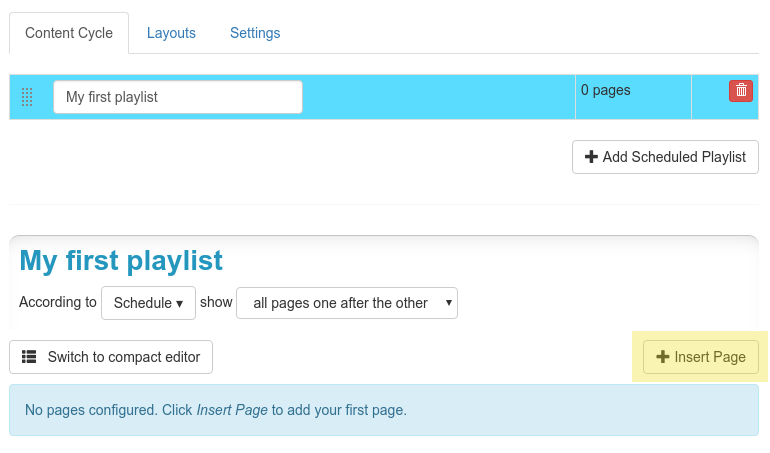
It's time to change that: Click the Insert Page button (marked in yellow in the above screenshot) to create a new page. A new (empty) page will be added. Your interface will look like this:
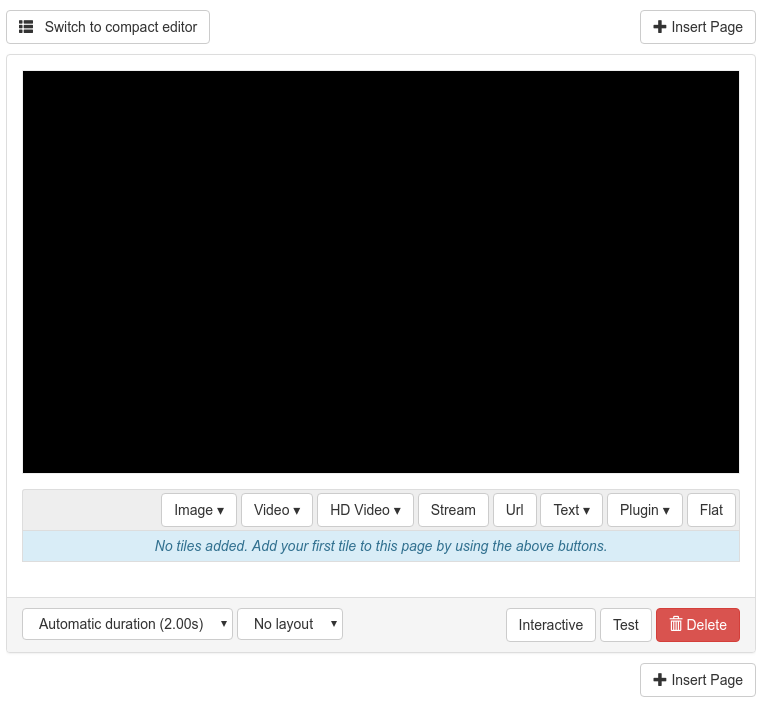
Let's walk through the individual controls one-by-one: In the top right and bottom right you see more Insert Page buttons. They can be used to add another page before of after this page. That way you can add more pages to a single playlist.
The black area represents your screen. Right now it's completely empty as you didn't add a tile yet. You can add content to your page using the row of buttons starting with Image. More on that in a moment.
At the bottom of each page you see a way to specify a duration, use one of your layouts (more on that later). In the bottom right part you can select an interactive trigger which allows end users of your setup to select a page using a connected keyboard. The test button allows you to temporarily show this page exclusively on the screen. This can be useful to preview the page you're working on a device without having to wait for it if you have multiple pages. Finally you can delete the page.
Let's add an image to your empty page. Click on the Image button and a popup will open that allows you to select any of the images in your account:
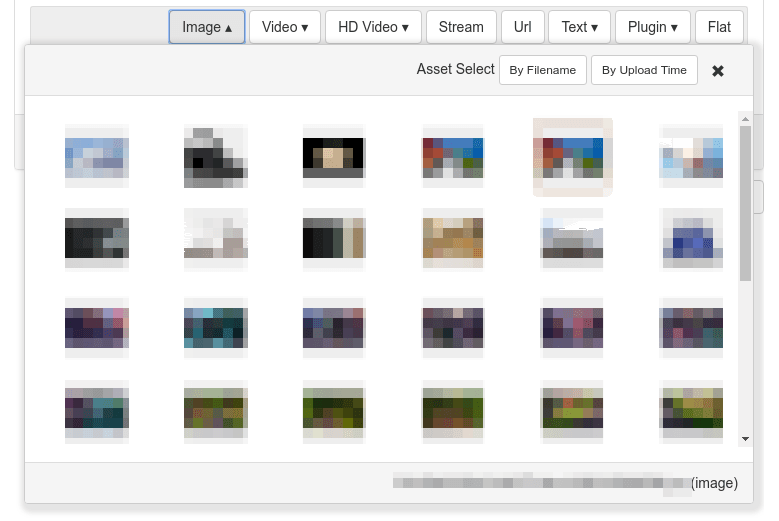
Select one of the images to add it to your page. The result will look something like this:
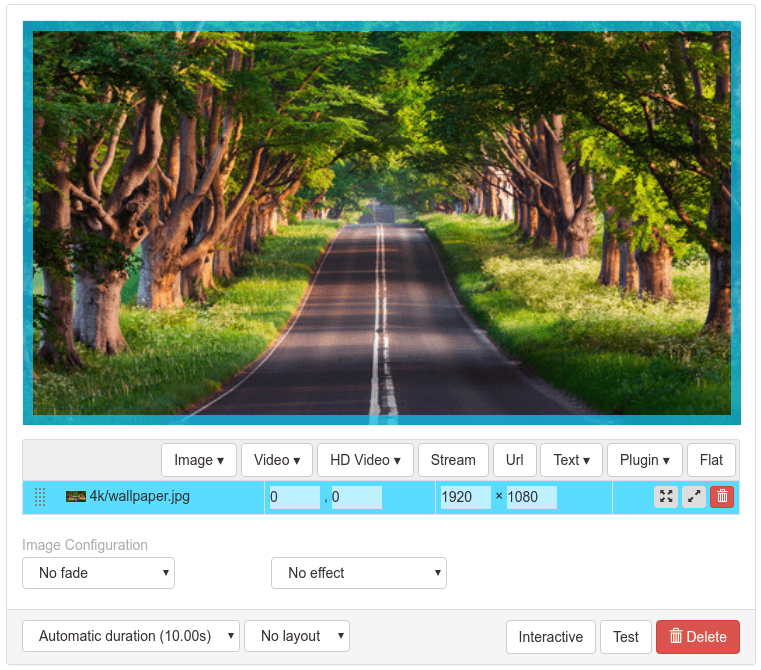
In the above screen area you can use drag and drop the edges and corners of your added tile to change its size or drag and drop the tile to move it around. The highlighted tile row below the screen area gives some details about each of your tiles: It's file name, positions and size on the screen as well as buttons that resize the tile or delete it.
If you add multiple tiles on a single page you can change their display order using the dotted drag/drop area on the left. Grab it and reorder your individual tiles.
The tile selected will also optionally show additional configuration options below the tile list: For images you can specify a fade and movement effect. Other tiles have various other options available.
Interactivity
You can create limited interaction using this package. All pages have the option to be triggered by some kind of external event. This can be a key press, a button push on a connected Xbox controller, a GPIO event or a remote event triggered using the API.
One pattern when creating interactive content is that you create a new playlist and set its schedule so that it's never scheduled. Then you can add any number of pages to this playlist. This of course isn't useful yet, as none of its pages are every shown by default. Instead you can then use the interaction feature to trigger these pages.
First click the Interactive button at the bottom of the page. You'll get a new row for setting interaction options:

You can select a number of different triggers from the drop down list.
If you select Remote Trigger you get an additional textbox where you can specify a trigger name.

Later when this setup is installed on any of your devices, you can trigger this event from the device detail page of that device. A new button is added to the page and clicking it will trigger the event remotely.
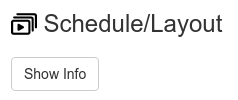
Offline
This package can work offline, but only if some features are not used:
- Playlists that use a date/time in their schedule will not work unless the the device got a correct system time using NTP. Alternatively it is possible to use a hardware based RTC to store time across reboots. See here.
- Anything using remote content will not work. This includes the browser, frab and streaming abilities.
Embeddable browser
By default the browser bundled within this package uses the info-beamer backend to produce snapshots of the requested page. This allows you to render resource heavy websites even on older Pi devices that would be too slow to run a full featured browser locally. The downside is that content cannot be animated as it's basically just an image.
Starting with the Pi4 you can now optionally use the Embeddable Browser package to run a browser on the Pi itself. This allows you to render web content so it is always locally retrieved and fresh.
Use this feature by clicking on the "Add package.." button on the left side of a setup configuration. In the drop down menu, select "Embeddable Browser". You can replace the suggested asset name and set it to "browser". This will result in the "Embeddable Browser" shadowing the default browser plugin so all existing webpages will use it instead without having to modify any other configuration. Alternatively you can keep the suggested name if you want to use both methods.
Changelog
Got feedback? Don't hesitate to get on contact with info-beamer support here: https://info-beamer.com/contact
Version 20
- Order multiple behind/front rawvideos by their config order
- Add support for embeddable browser: This allows you to replace the snapshot based browser with the embeddable browser package. It allows you render a page right on the device itself, so it updates in real time and can request local resources the snapshot based browser cannot reach. This feature requires a Pi4 or Pi5. See here for how to use this feature.
Version 19
- Fixed deleted layouts preventing pages that used that layout from playing
- Prevent layout reordering by deletion
- Updated documentation
- Update browser snapshot immediately on receiving update
- Triggers can now optionally enqueues all pages using that trigger, not just the next one
Version 18
- Rework UI to add tiles. Split into two and hide less used special tile types.
- Simplified "Compact playlist editor" and make use of the native asset selector.
- Reworked twitter tile to make use of a new info-beamer provided twitter API.
- A remote trigger now schedules all pages having the matching trigger keyword instead of only a single one.
- Added "Copy" button to copy a page.
- Click on an image/video filename in the tile list to change the assets.
Version beta17
- Now compatible with the Pi4
Version beta16
- Added 'fallback' schedule option: Playlist scheduled as 'fallback' are only active if no other non-fallback playlist is scheduled.
Version beta15
- Fixed weather forecast day names. Thanks northtree.
- Items that are always schedulable will show even if the device has no correct time
- Added audio option to stream
Version beta14
- Added audio option to videos
- More browser plugin options
- Add option to disable a page by selecting "Deactivate" in its duration dropdown
Version beta13
- Fixed the weather 24h forecast tile. It would sometimes stop showing its content after a while.
Version beta12
- Added experimental support to show web content from any publicly reachable url. The rendered browser output might be cached for a few minutes. You also can't show any kind of animated web content that way. It works best for news pages or similar static content.
Version beta11
- Added a streaming tile. You can specify any support stream url (
rtsp://,http://.../stream.m3u8) or a stream generated by the Multicast Video Streamer package:
Multicast Video Streamer
Version beta10
- Added a weather plugin
Version beta9
- Updated Twitter API client to load longer tweets.
Version beta8
- Fixed incorrect handling of hour based schedules.
- Made 'Simulate Time' feature use the selected timezone instead of UTC.
Version beta7
Warning: The plugins feature has been removed and setups that used this feature will require reconfiguration.
- Added Layout feature. Allows you to define a base layout that you can then reuse in all pages.
- More Interface Cleanups. Still not very good, but we're getting there. Feedback welcome!
- More precise layout as you can now manually specify coordinates
- Interactivity: Use a connected Keyboard to cycle or jump to individual pages
Version beta6
- Added debug mode that only shows a single page on repeat
- Added Markdown support.
Version beta5
- Compact view for playlist editing. Rapidly create pages by just dragging assets to the playlist
- Slightly improved asset search.
Version beta4
- Avoid using new JS syntax to make it more compatible with older browsers
- Added icon
Version beta3
- Added Timespan based scheduling
Version beta2
- Added support for raw videos and basic animations for images
Version beta1
- Initial release
Want to run Scheduled Player on your Raspberry Pi?
This package is ready to run on your Raspberry Pi using info-beamer.com hosted. Easily manage unlimited number of Raspberry Pi devices and centrally configure and run visualizations like this on them. info-beamer.com is a prepaid service. You only pay for the resources you are using. No long term commitment, no hidden fees. Learn more...
Compatible devices
pi-1 pi-2 pi-3 pi-4 pi-5 pi-cm1 pi-cm3 pi-cm4 pi-cm5 pi-zero pi-zero-2Compatible packages
This package can be extended by importing the following packages as well. You can then add the following packages as a child package of Scheduled Player to get additional features not included in Scheduled Player itself.
Mastodon Timeline
Power Saver
Web Browser
Offline support
Maybe This package might work offline: Playlists with time/date based scheduling require a correct system time. Also check the information above.Source code for this package
https://github.com/info-beamer/package-scheduled-player shows you the full source code of this package so you can freely modify it if you want.Copyright
Unless otherwise (see below) noted: Show full license information
Unless otherwise (see below) noted:
BSD 2-Clause License
Copyright (c) 2017,2018 Florian Wesch <fw@dividuum.de>
All rights reserved.
Redistribution and use in source and binary forms, with or without
modification, are permitted provided that the following conditions are met:
* Redistributions of source code must retain the above copyright notice, this
list of conditions and the following disclaimer.
* Redistributions in binary form must reproduce the above copyright notice,
this list of conditions and the following disclaimer in the documentation
and/or other materials provided with the distribution.
THIS SOFTWARE IS PROVIDED BY THE COPYRIGHT HOLDERS AND CONTRIBUTORS "AS IS"
AND ANY EXPRESS OR IMPLIED WARRANTIES, INCLUDING, BUT NOT LIMITED TO, THE
IMPLIED WARRANTIES OF MERCHANTABILITY AND FITNESS FOR A PARTICULAR PURPOSE ARE
DISCLAIMED. IN NO EVENT SHALL THE COPYRIGHT HOLDER OR CONTRIBUTORS BE LIABLE
FOR ANY DIRECT, INDIRECT, INCIDENTAL, SPECIAL, EXEMPLARY, OR CONSEQUENTIAL
DAMAGES (INCLUDING, BUT NOT LIMITED TO, PROCUREMENT OF SUBSTITUTE GOODS OR
SERVICES; LOSS OF USE, DATA, OR PROFITS; OR BUSINESS INTERRUPTION) HOWEVER
CAUSED AND ON ANY THEORY OF LIABILITY, WHETHER IN CONTRACT, STRICT LIABILITY,
OR TORT (INCLUDING NEGLIGENCE OR OTHERWISE) ARISING IN ANY WAY OUT OF THE USE
OF THIS SOFTWARE, EVEN IF ADVISED OF THE POSSIBILITY OF SUCH DAMAGE.
package.png
Icon made by Egor Rumyantsev
Creative Commons BY 3.0
https://www.flaticon.com/authors/egor-rumyantsev
default-font.ttf
Originally called OpenSansEmoji.ttf
Apache 2.0 licenced
https://github.com/MorbZ/OpenSansEmoji
default-font-bold.ttf
Part of OpenSans
Apache 2.0 licensed
https://fonts.google.com/specimen/Open+Sans
vue.js/juex.js
Part of vue.js
MIT licensed
Learn more at https://vuejs.org/
package-header.jpg
CC0
https://pixabay.com/en/world-thing-color-782536/
ibquery.py
BSD2
https://github.com/info-beamer/tools
hosted.py / hosted.js
Part of the info-beamer hosted SDK
BSD2
https://github.com/info-beamer/package-sdk
weather/icon-*.png
Provided by met.no
Creative Commons 4.0 BY International
https://api.met.no/license_data.html
md5.lua
MIT LICENSE
https://github.com/kikito/md5.lua
easing.lua
MIT License
https://github.com/EmmanuelOga/easing
Sortable.js
MIT
https://github.com/RubaXa/Sortable
interact.min.js
MIT License
Copyright (c) 2012-2018 Taye Adeyemi <dev@taye.me>
https://github.com/taye/interact.js
moment.min.js
MIT License
Copyright (c) JS Foundation and other contributors
https://github.com/moment/moment/
vuedraggable.min.js
MIT License
Copyright (c) 2016 David Desmaisons
https://github.com/SortableJS/Vue.Draggable
frab/dependencies.zip/dateutil:
MIT License
Copyright 2017- Paul Ganssle <paul@ganssle.io>
Copyright 2017- dateutil contributors (see AUTHORS file)
https://github.com/dateutil/dateutil/
frab/dependencies.zip/defusedxml
PYTHON SOFTWARE FOUNDATION LICENSE VERSION 2
https://github.com/tiran/defusedxml
twitter/default-font.ttf
based on
https://github.com/MorbZ/OpenSansEmoji
Licensed under the Apache License, Version 2.0
https://github.com/eosrei/twemoji-color-font
The artwork and TTF fonts are licensed CC-BY-4.0.
7segment.ttf
CC BY-SA
http://torinak.com/7segment

