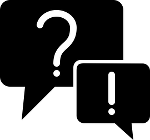info-beamer release channels
Overview
The info-beamer hosted OS operating system supports different release channels. They allow us to maintain different OS releases for different use cases simultaneously.
Available release channels
stable
The default channel is named 'stable' and is intended to run any production devices. The vast majority of users should run this channel on their devices. There are usually one or two releases per year. New releases are immediately retrieved by your devices. You can manually activate a new release or let the automatic rollout process take care of that.
Use the 'stable' channels for your production devices.
testing
This channel previews new features of the next operating system release. Use this channel if you want to try out or help improve new features on devices that might not be publicly visible or used for development only. New 'testing' releases are published regularly, sometimes multiple times per day. Updating devices is not automated, but you have the option to apply the latest release manually at any time.
Do not use this channel in production. We try to avoid it, but things might break from time to time, potentially breaking your devices so they might need a manual fresh installation to work again.
bleeding
This is the experimental channel where all development takes place. It will be updated regularly, often multiple times per day. Things are expected to break regularly! Unless you're instructed to install this channel, it's better to not use it, ever. There will be no support for devices running the 'bleeding' channel. Devices running this channel automatically update to the latest release. Once you use the bleeding channel, it might not always be possible to switch back to the 'stable' or 'testing' channels due to bugs within the 'bleeding' channel. You might have to manually install one of the other releases in that case.
Do not use this channel unless instructed to do so.
Switching between channels
You can switch between channels on the device's details page. Click the Manage button, the choose one of the "Activating xxx channel.." options. Switching to another channel will download the required files and prepare them in the background. This might take a few minutes depending on your network connection. Once everything is prepared the device will reboot into the new channel.