A visual watchdog for the PI
Posted Feb 16 2015 by Florian WeschSometimes visualisations go wrong and get stuck for various reasons. It is useful to be able to detect and react to that.
How it works
It's a small C program for the Raspberry Pi that takes snapshot of the current content of the screen at a specified interval. Each time a snapshot is taken the tool calculates a checksum and compares the checksum with the checksum of the previous snapshot. If the checksums don't change it most likely means that the content of the screen didn't change.
If the screen doesn't change for a specified number of times the tool exits, so you can run (for example) a script that restarts your visualisation.
Installation
The visual-watchdog tool is part of a small collection of tools written for info-beamer pi but they are perfectly usable without using info-beamer itself. Source code is available on github.
First, fetch the source code and compile the tool on the PI:
pi@raspberrypi ~ $ git clone https://github.com/info-beamer/tools.git Cloning into 'tools'... remote: Counting objects: 56, done. remote: Total 56 (delta 0), reused 0 (delta 0) Unpacking objects: 100% (56/56), done. pi@raspberrypi ~ $ cd tools/visual-watchdog/ pi@raspberrypi ~/tools/visual-watchdog $ make [...] pi@raspberrypi ~/tools/visual-watchdog $
A test run
Have a look at the README or just give the tool a try:
pi@raspberrypi ~/tools/visual-watchdog $ WATCHDOG_INTERVAL=1 WATCHDOG_COUNT=3 ./visual-watchdog starting watchdog for screen 1280x1024. 1 second interval, 3 trigger chksum: 96558876 chksum: 103429708 chksum: 99403227 chksum: 100188574 chksum: 103353807 ^C <- I'm interrupting the tool by pressing Ctrl-C here That's all. Have a nice day pi@raspberrypi ~/tools/visual-watchdog $
The tool will output the checksum every WATCHDOG_INTERVAL seconds. Let's see what happens when the output on the screen doesn't change for WATCHDOG_COUNT intervals. To do that, you have to start the tool after over an ssh connection, otherwise the output in the terminal on your Pi will change the output on the screen :-)
pi@raspberrypi ~/tools/visual-watchdog $ export WATCHDOG_INTERVAL=1 pi@raspberrypi ~/tools/visual-watchdog $ export WATCHDOG_COUNT=3 pi@raspberrypi ~/tools/visual-watchdog $ ./visual-watchdog && echo "oh snap. It's unchanged" starting watchdog for screen 1280x1024. 1 second interval, 3 trigger chksum: 88232511 chksum: 88232511 chksum: 88232511 chksum: 88232511 stuck detected! That's all. Have a nice day oh snap. It's stuck
Notice the last line. The tool only exits with exit status 0 if it detects that the screen didn't change. So you can use && in the shell to start another program or script only in that case.
A real setup
If you use the tool in a real setup you can probably increase the WATCHDOG_INTERVAL setting to (for example) 30 seconds.
A complete setup might look like the following shell script:
#!/bin/bash
export WATCHDOG_INTERVAL=10
export WATCHDOG_COUNT=3
while true; do
./visual-watchdog && /etc/init.d/your-visualisation restart
sleep 10 # give it time to restart
doneYou can use daemontools to automatically start this script after the PI boot process finished. Have a look at the blog post about this.
Hope the tool is helpful to you.
Read more...
Recent blog posts
info-beamer hosted 15 releasedinfo-beamer hosted 14 released
info-beamer hosted 13 released
info-beamer hosted 12 released
More blog posts...
Learn more about info-beamer.com
The info-beamer hosted digital signage platformThe info-beamer pi software
Sign up to info-beamer hosted
info-beamer.com offers the most advanced digital signage platform for the Raspberry Pi. Fully hosted, programmable and easy to use. Learn more...
Get started for free!
Trying out the best digital signage solution for the Raspberry Pi is totally free: Use one device and 1GB of storage completely free of charge. No credit card required.
Follow @infobeamer on Mastodon to get notified of new blog posts and other related info-beamer news. It's very low traffic so just give it a try.
You can also subscribe to the
![]() RSS feed.
RSS feed.
Questions or comments?
Get in contact!